Tutorials
- Download My Account App
- Get to Know the My Total Wireless App
- Log Into My Account App
- Forgot Password
- Set up Auto Pay
- Sign Up for Rewards
- View and Use Rewards
- Get My Referral Code
- Update Contact Info (Name and Contact Number)
- Update Login Info (Email, Password, and Security PIN)
- Enable/Disable Line Lock
- Activate a Device
- View Payment History
- Add/Delete Payment Methods
- Review our Privacy Policy
- View Carrier/Network Lock Status
- AT&T - Find My Account Number, Account PIN/Passcode, and Transfer PIN to Port
- Boost Mobile - Find My Account Number, Account PIN/Passcode, and Transfer PIN to Port
- Cricket Wireless - Find My Account Number, Account PIN/Passcode, and Transfer PIN to Port
- Consumer Cellular - Find My Account Number, Account PIN/Passcode, and Transfer PIN to Port
- Metro - Find My Account Number, Account PIN/Passcode, and Transfer PIN to Port
- T-Mobile - Find My Account Number, Account PIN/Passcode, and Transfer PIN to Port
- Add a Line
- Activate Your Device
- Port My Number
FAQ's
- How do I protect my privacy if I'm using Google Chrome?
- How do I enable and use the "Send SOS messages" feature?
- How do I secure my folders?
- How do I use the ultrasonic in-screen fingerprint scanner?
- What are the security options on my phone?
- How do I protect my privacy online?
- How do I set up Face Recognition?
- How do I view/change permissions to allow or block an app’s access to information?
- How do I enable Google's "Find My Device" feature?
Does my device adjust for Daylight Saving Time (DST)?
In most cases, "Automatic date and time" will be enabled, and you will not need to take further action.
To verify or change this setting from the main screen, follow these steps:
- Slide the screen up to display your apps.
- Locate and tap the "Settings" icon.
- Locate and tap "General management."
- Tap "Date and time."
- If your clock is displaying the wrong time, tap the slider to turn "Automatic date and time" off.
- Tap "Set date" or "Set time." Then, adjust as needed.
- If necessary, tap "Select time zone." Then, locate and tap the desired option.
Your clock should now display the correct time and be set for the correct time zone.
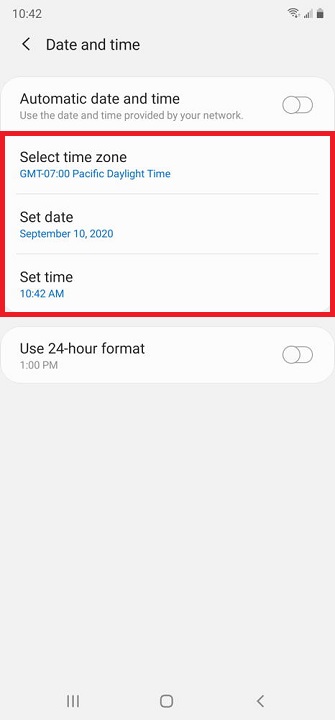
Helpful?
Can't find what you need?
Chat with Support
Chat with one of our agents live. We will get back to you in a few minutes.
Call Directly
Need guided support? You can call us directly and we will help you.
Phone Support:
1-866-663-3633